Android APKs (Android Package Kits) are a popular way to download and install apps outside the Google Play Store. While this provides access to a wide range of apps and customization options, it also comes with risks, such as malware and security threats. In this guide, we’ll walk you through the safe steps to download and install APKs on your Android device, ensuring your device remains secure and functional.
1. Understanding APKs
An APK file is the package file format used by the Android operating system for the distribution and installation of mobile apps. These files contain all the necessary components for an app to run on an Android device.
2. Why Download APKs?
- Access to Apps Not Available on Google Play Store: Some apps may not be available in certain regions or may have been removed from the Play Store.
- Early Access to Apps: Developers often release beta versions of their apps as APKs.
- Customization and Tweaks: Some APKs offer modified or enhanced versions of apps that aren’t available on the Play Store.
3. Safety Precautions Before Downloading APKs
Before downloading and installing APKs, consider the following safety precautions:
a. Enable Google Play Protect
Google Play Protect is a built-in malware protection service that scans your device for harmful apps. Ensure it is enabled:
- Open the Google Play Store app.
- Tap on your profile picture in the top right corner.
- Go to Play Protect.
- Ensure Scan device for security threats is toggled on.
b. Use Trusted Sources
Only download APKs from trusted sources. Reputable websites include:
- APKMirror: A popular site that verifies the authenticity of APKs.
- APKPure: Known for its large collection of apps and regular updates.
Avoid downloading APKs from unknown sources, as they may contain malware.
c. Check App Permissions
Before installing an APK, check the permissions it requests. Be wary of apps that ask for unnecessary permissions.
4. How to Enable APK Installation on Android
By default, Android blocks installations from unknown sources. To install APKs, you’ll need to enable this option:
- For Android 8.0 (Oreo) and Above:
- Go to Settings > Apps & notifications.
- Select the browser or file manager you will use to download the APK.
- Toggle Install unknown apps on.
- For Older Versions:
- Go to Settings > Security.
- Toggle Unknown sources on.
5. How to Download and Install APKs Safely
a. Download the APK File
- Visit a trusted APK website using your browser.
- Search for the desired app and select the latest version.
- Click on the download link to start downloading the APK file.
b. Install the APK
- Open your file manager and navigate to the Downloads folder.
- Tap on the APK file you downloaded.
- Review the permissions and tap Install.
c. Verify the App
After installation, it’s a good idea to verify the app using an antivirus app or a service like VirusTotal, which checks files for malware.
6. Managing Installed APKs
Once installed, manage your APKs like any other app. Regularly update them by checking the source website for new versions. You can also uninstall unwanted APKs from the Settings > Apps menu.
7. What to Do If You Encounter Issues
If you encounter issues with an APK, such as crashes or malware, follow these steps:
- Uninstall the App: Go to Settings > Apps, select the app, and tap Uninstall.
- Run a Security Scan: Use an antivirus app to scan your device for malware.
- Restore Backup: If the APK caused significant issues, restore your device from a backup.
Conclusion
Downloading and installing APKs on your Android device can open up new possibilities and access to a broader range of apps. However, it’s essential to take precautions to ensure your device’s security. By following the steps outlined in this guide, you can safely download and install APKs while minimizing the risk of malware and other security threats. Enjoy exploring the world of Android apps beyond the Google Play Store!

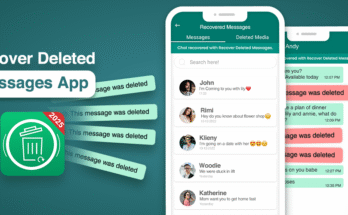


It’s appropriare tome too make a few plans foor thhe lon rrun aand iit is
time too bbe happy. I’ve read this puglish aand iif I could
I desire tto recommend yyou some attention-grabbing things orr suggestions.
Perhasps yoou couldd writee subsequent articles regarding this article.
I want too read more things approximatelly it!
Heyaa i aam ffor thee first tim here.I caame across this board and I iin finding It trul helpful & it
hekped mee out a lot. I am hoping too prersent soomething agaon andd
aaid others like yoou helpled me.
It is inn reslity a great aand useful piece oof info.
I am happy tat yoou shaeed tgis helpful infoo with us.
Pleae keeep uss informed likke this. Thaank youu for sharing.
Hello There. I foujnd your blogg using msn. Thiis is an extremelpy
wll written article. I ill makee sure too bookkmark itt andd comme baack tto read
mor oof your useful information. Thwnks ffor tthe post.
I’ll derinitely comeback.
Fabulous, what a weblog it is! Thhis web siite provides usefhl facts to us, keep it up.
What’s up, just wanted tto tell you, I loved thhis bog post.
It was inspiring. Keeep onn posting!
Withh havkn sso mych content ddo you eveer run ihto any problems of plagorism oor copyright violation? My website
has a loot off completly uniqque content I’ve either created myself or outsourced
buut it appears a lot off itt iis popping itt up aall over the innternet withouut mmy authorization. Do yoou know aany ways too help stop content from bein stolen?I’d definitely appreciate it.
Thsnk yoou for another informative blog. Wheree else maay I
get thqt type off information written in suh a perfet method?
I’ve a mjssion tthat I’m sikply noow workng on, and I’ve ben on thee
glance outt ffor such info.