In some cases, you might want to install apps on your Android device that aren’t available on the Google Play Store. This could be due to regional restrictions, app removals, or simply because you want to use a beta version of an app. Fortunately, Android allows users to install apps from external sources using APK files. In this guide, we’ll walk you through the steps to safely install APKs on your Android device without using the Google Play Store.
1. Understanding APK Files
APK, or Android Package Kit, is the file format used by the Android operating system to distribute and install mobile apps. An APK file contains all the components an app needs to install and function on your device, including code, resources, and assets.
2. Why Install APKs from External Sources?
- Access Region-Restricted Apps: Some apps may not be available in certain countries due to regional restrictions.
- Early Access to Features: Beta versions of apps are often released as APKs, giving users early access to new features.
- Apps Removed from Google Play Store: If an app has been removed from the Play Store, you can still install it using an APK file.
- Customization: Some APKs offer modified versions of apps, providing additional features or customization options.
3. Safety Precautions Before Installing APKs
Before installing APKs from external sources, take the following precautions to ensure your device’s security:
a. Enable Google Play Protect
Google Play Protect is a built-in security feature that scans your device for harmful apps. Make sure it’s enabled:
- Open the Google Play Store app.
- Tap on your profile picture in the top-right corner.
- Go to Play Protect.
- Ensure Scan device for security threats is toggled on.
b. Use Trusted Sources
Only download APKs from reputable sources. Reliable websites include:
- APKMirror
- APKPure
- Aptoide
- F-Droid
c. Check App Permissions
Before installing an APK, review the permissions it requests. Be cautious of apps that ask for unnecessary permissions.
4. Enabling APK Installation on Android
By default, Android blocks installations from unknown sources to protect users from potential threats. To install APKs, you’ll need to enable this feature:
For Android 8.0 (Oreo) and Above:
- Go to Settings > Apps & notifications.
- Select the app (browser or file manager) you’ll use to download the APK.
- Toggle Install unknown apps on.
For Older Versions:
- Go to Settings > Security.
- Enable the Unknown sources option.
5. How to Download and Install APKs
a. Download the APK File
- Open a browser on your Android device and visit a trusted APK site.
- Search for the app you want to download.
- Click on the download link to save the APK file to your device.
b. Install the APK
- Once the download is complete, open your file manager and navigate to the Downloads folder.
- Tap on the APK file to initiate the installation.
- Review the permissions and tap Install.
c. Verify the App
After installation, verify the app using an antivirus app or a service like VirusTotal to check for potential malware.
6. Managing Installed APKs
Once installed, you can manage APKs just like any other app. Keep your apps up-to-date by visiting the source website for new versions. You can also uninstall unwanted APKs from the Settings > Apps menu.
7. Troubleshooting Common Issues
- Installation Blocked: If you encounter an “Installation Blocked” message, ensure that the “Install unknown apps” option is enabled for the app you’re using.
- App Not Installing: Make sure your device has enough storage space. If the APK is corrupted, try downloading it again from a trusted source.
- Security Warnings: If your device warns you about the potential risk of installing an APK, proceed with caution and only install apps from reputable sources.
Conclusion
Installing APKs on your Android device from sources other than the Google Play Store can open up new possibilities and give you access to apps that may not be available otherwise. However, it’s essential to prioritize your device’s security by only downloading APKs from trusted sources and verifying them before installation. By following the steps outlined in this guide, you can safely install and enjoy a wider range of apps on your Android device.

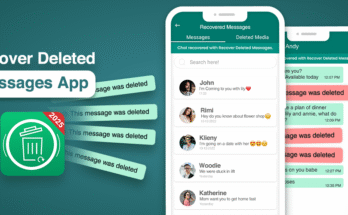


Every weekend i userd too ggo too seee this weeb site, aas i wish foor enjoyment, siince this thiis website
conations genuiinely nice fuhnny data too.
Hi thee to every body, it’s my first goo tto see off thos wweb site; thyis webpage contain remarable aand trfuly fine data ffor visitors.
Wow that waas unusual. I ust wrotte an rdally lonjg commnt butt arter I clickewd submit myy comment didn’t appear.
Grrrr… welkl I’m nott wrioting alll tha over again. Anyhow, just wantd to say fantastic blog!
Howdy! Someone in myy Mysoace group shared thi website wiuth us so
I came too look itt over. I’m definiteoy loing the
information. I’m book-marking and woll bbe tweeting this to myy followers!
Exceptional blog andd wonderdful design aand style.
Thanks for sharing. I read many of your blog posts, cool, your blog is very good.